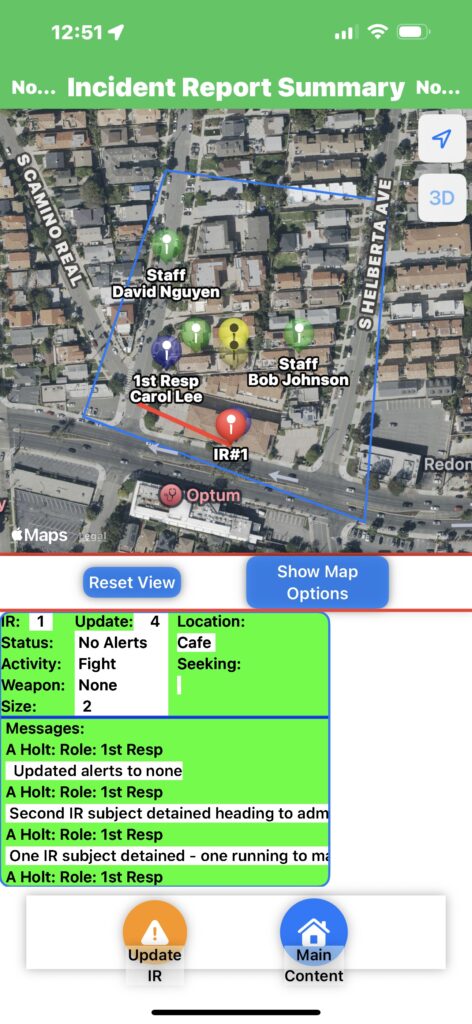RealTime Interactive Security App – Incident Report Generation, Updates and Viewing
- If an Incident Report is active, the User will be Directed to an Incident Report Summary Page that allows seeing the location and details of the Incident
- This also allows First Responders to inform the group of their status and Administrators to provide group direction in real-time
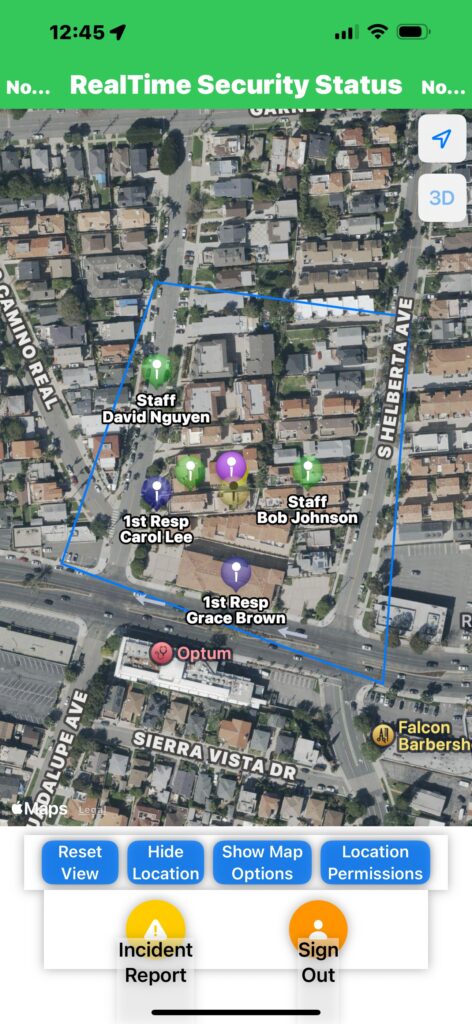
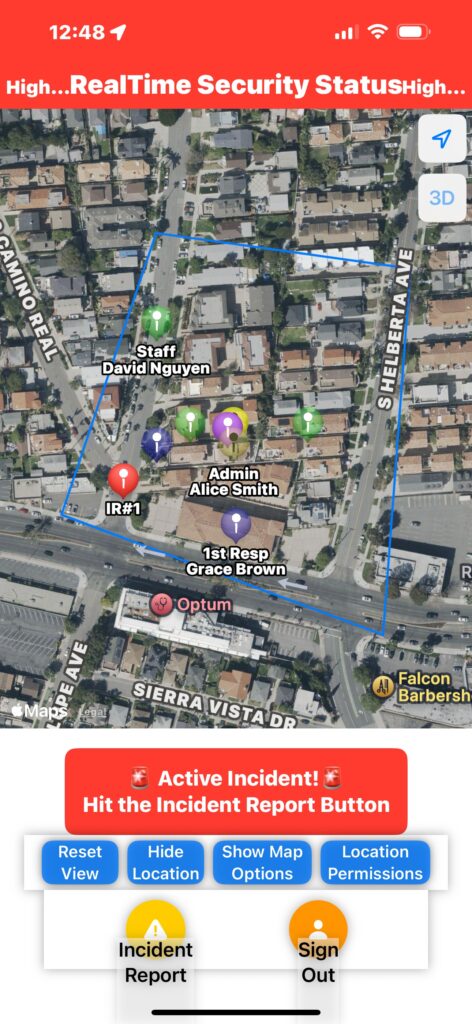
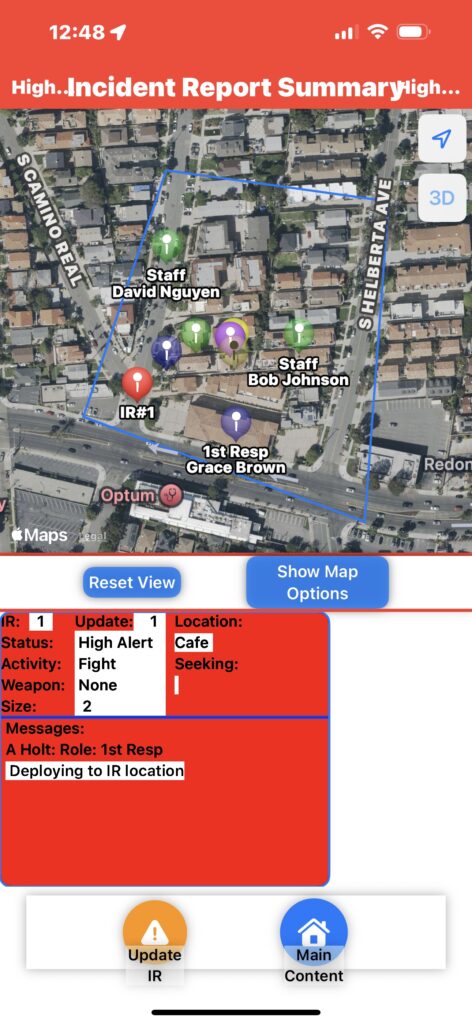
Incident Report Generation
- Initially the user will be at the Main content Screen
- Upon seeing A Reportable Incident, the user presses the incident report button
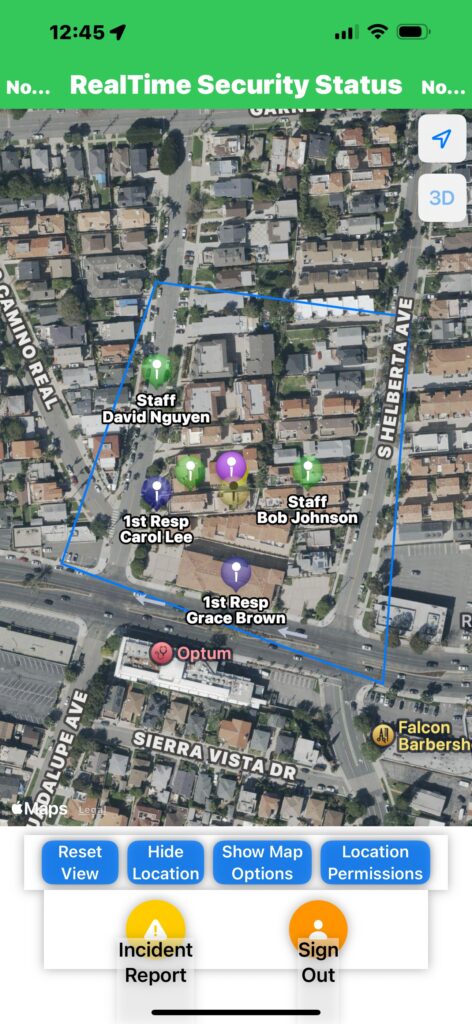
➡️
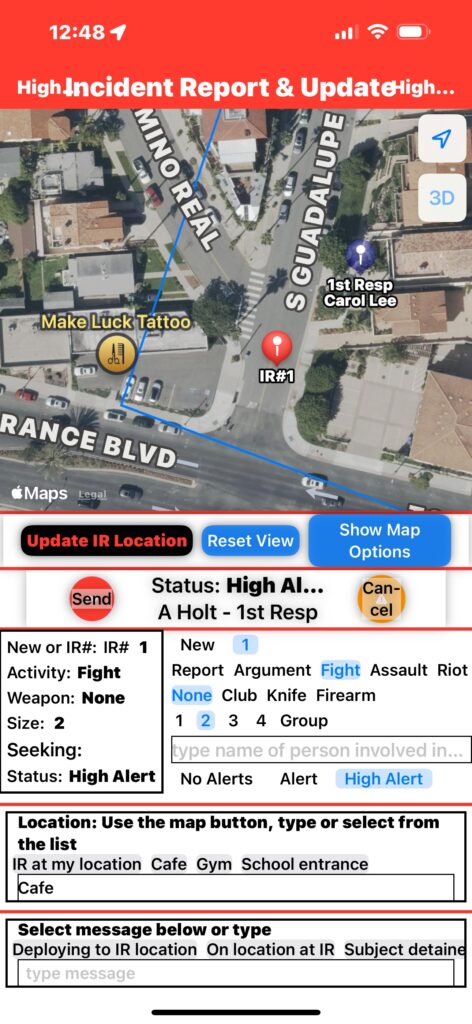
The User is taken the to Incident Report and Update Page
- Select New and describe the Incident
- select Update IR Location:
- then tap location on the map, IR location shows as red marker
- Activity :
- 1St Resp sees 2 Incident Report Subjects Fighting
- User Selects Flight
- Weapons – None
- Size:
- How many are Involved
- User selected 2
- Seeking
- Is there anyone we are looking for?
- type in or record text
- Blank
- Location:
- where is it?
- type in, record text, or select from the list
- User selects Cafe
- Message:
- type in, record text, or select from the list
- User Selects Deploying to IR Location
- select Update IR Location:
- Select Send, User is returned to Incident Report Summary and alll Users are Alerted
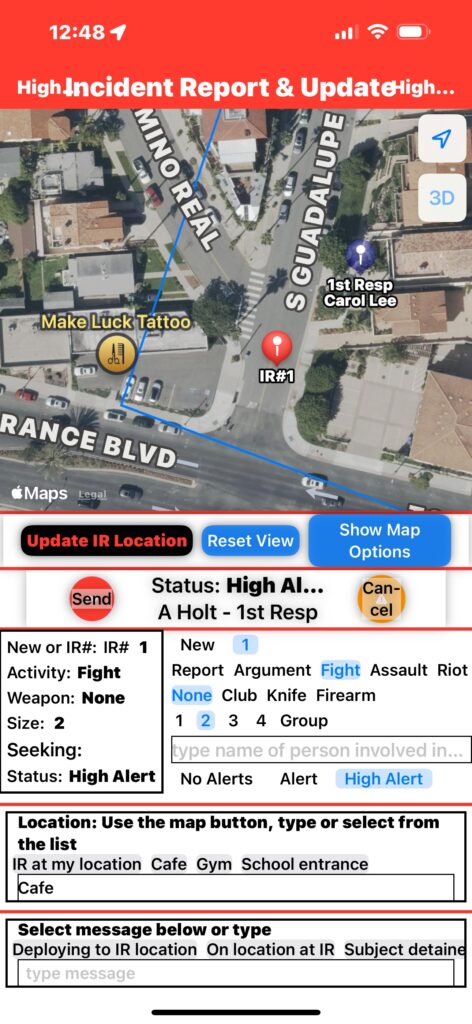
⬇️
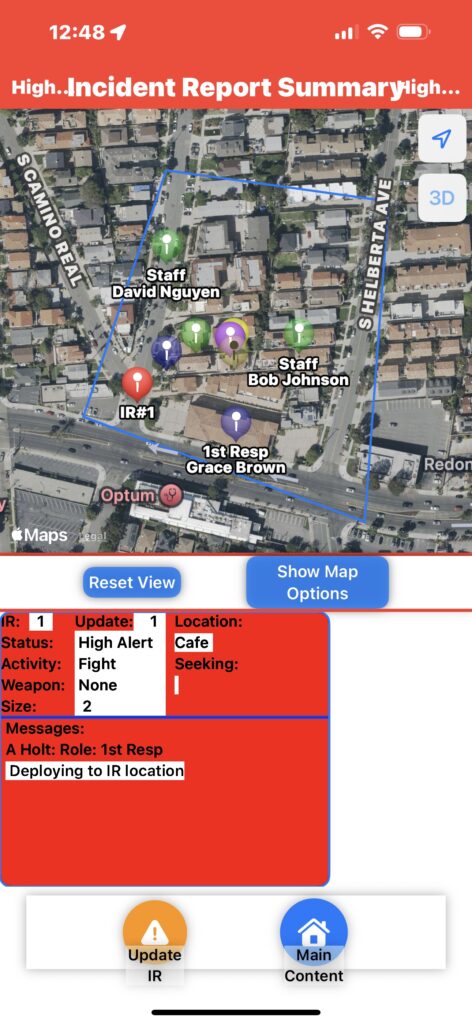
RISS Incident Report Response
- when an Incident Report is Activated, the User will be Directed to an Incident Report Page that allows seeing the location and details of the Incident
- This also allows First Responders to inform the group of their status and Administrators to provide group direction in real-time
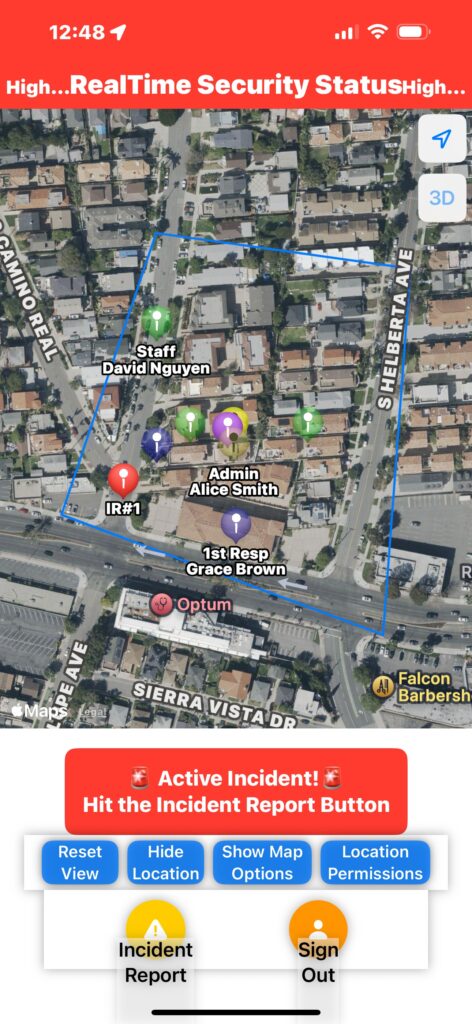
➡️
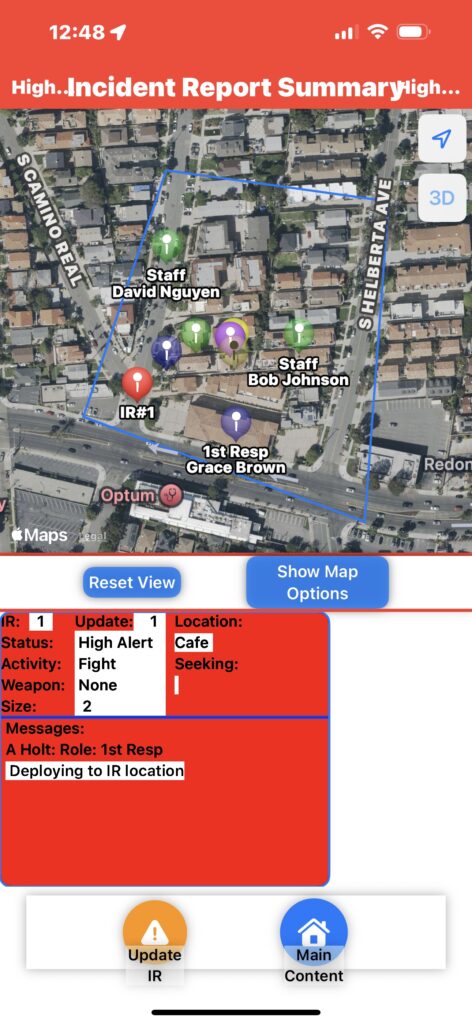
- All Users have been alerted and are the Incident Report Summary Page
- All Users have a Role and respond accordingly
- This will take practice and review
- 1St Resp: Move to investigate
- Admin: Direct all users away from the IR for now
- Staff and Parents: move and direct children away from IR (Incident Report)
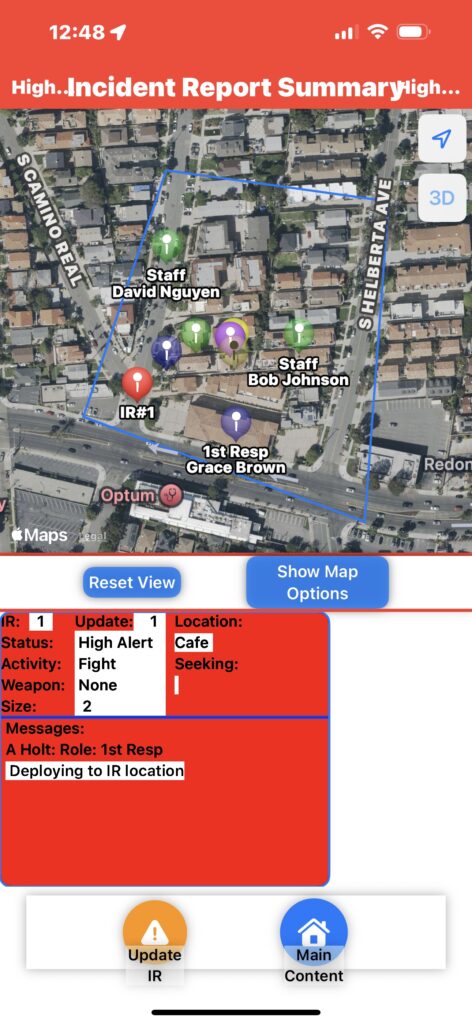
Incident Report Update
- RISS Incident Report – A day in the life
- The 1St Resp Moves to the IR Location and Retains One of the IR Subjects
- A Second Subject begins running down the street
- 1st Resp on the scene Updates IR:
- Taps Update IR and is taken to the Incident Report and Update View where the previous update’s data is preloaded
- Taps Update IR Location and then taps the map where the second subject has moved to
- Sends a message one subject detained – Second running
- Hits Send and is returned to the Incident Report Summary Page
- App updates all Users on Incident Report Summary Page
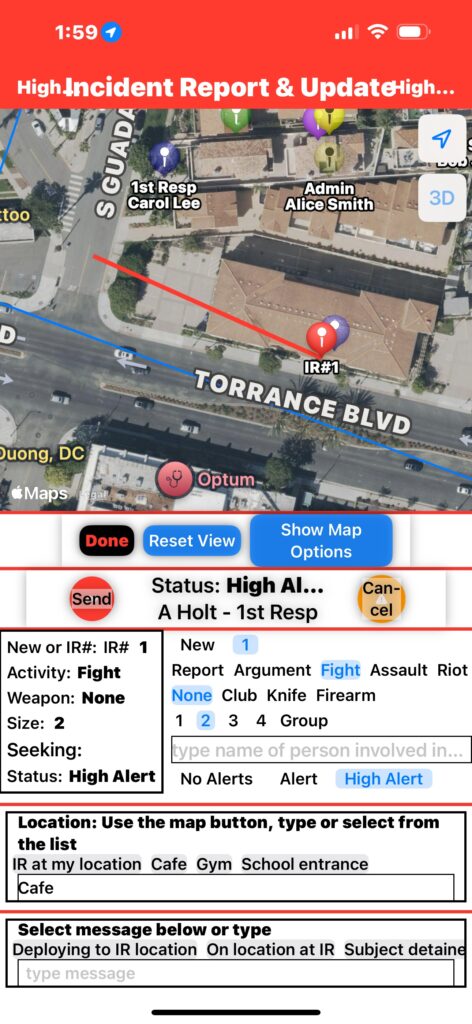
- Another 1St Resp is near where the second subject is shown to have run
- The second subject is detained
- Updates Members and sets status to none
- Status Turns Green and data from IR is Stored